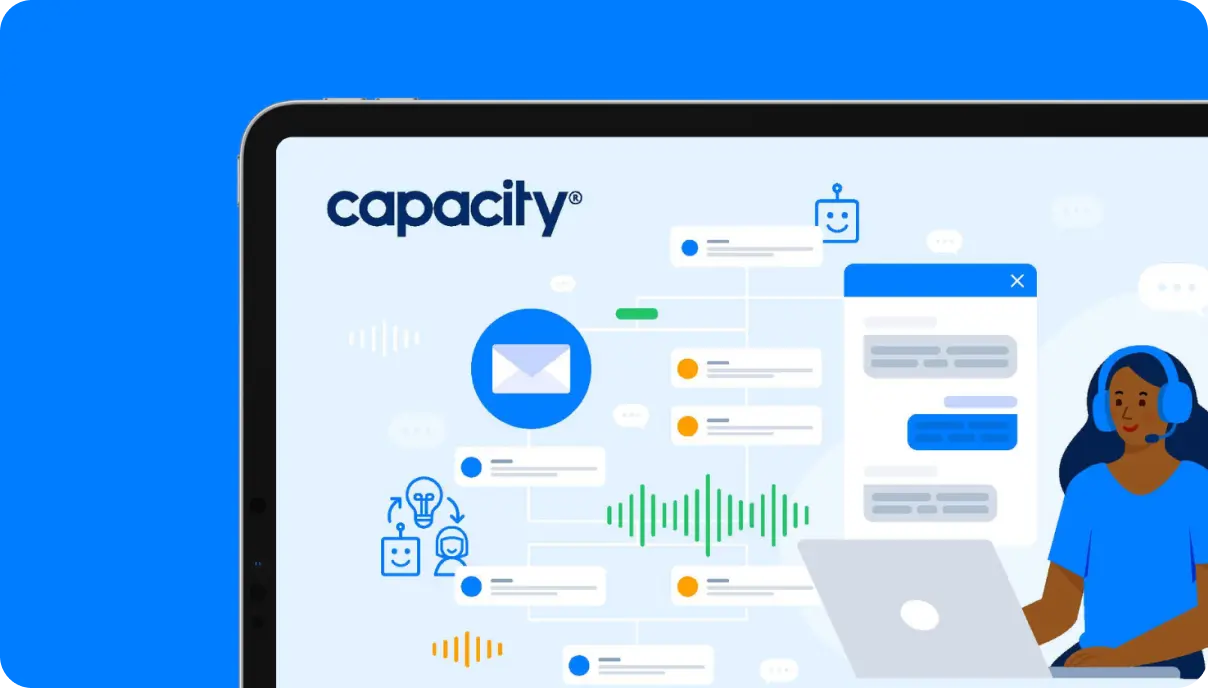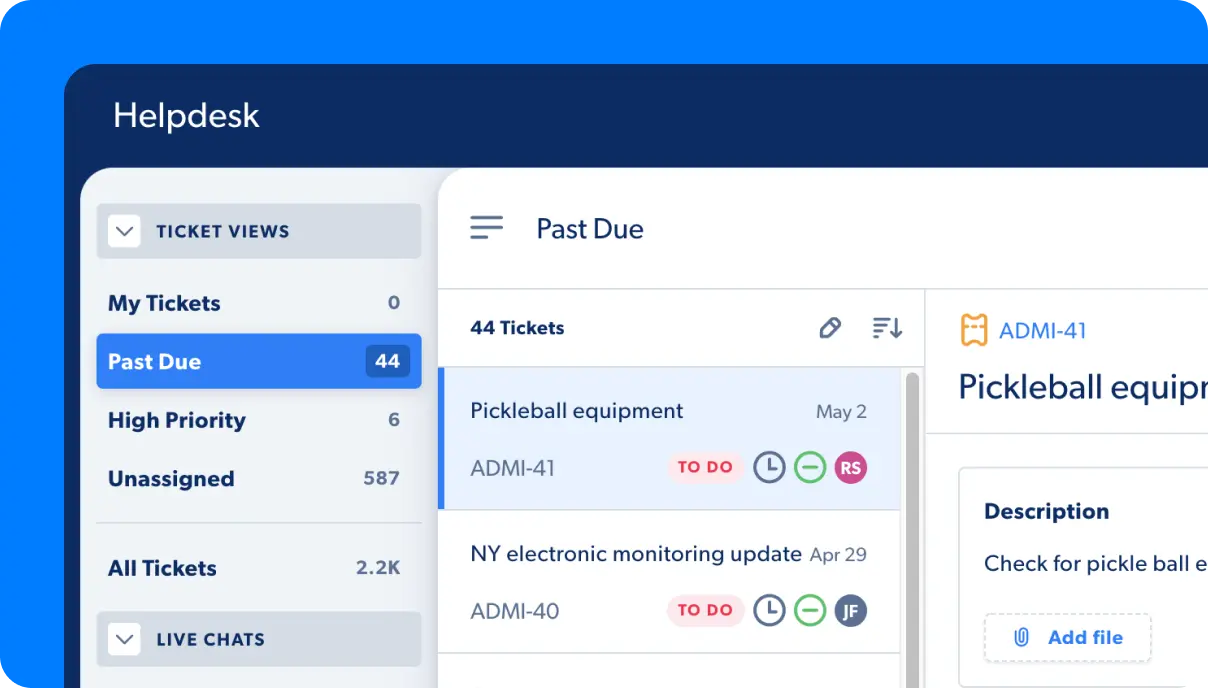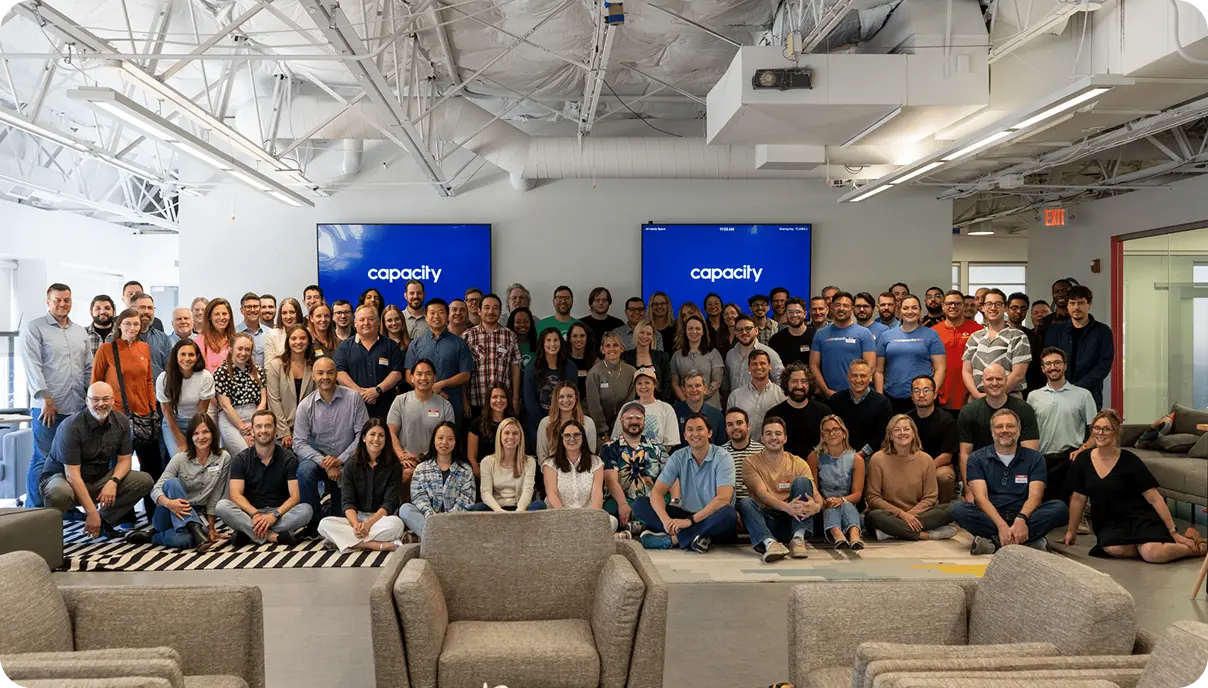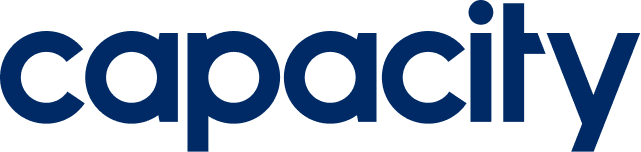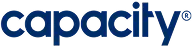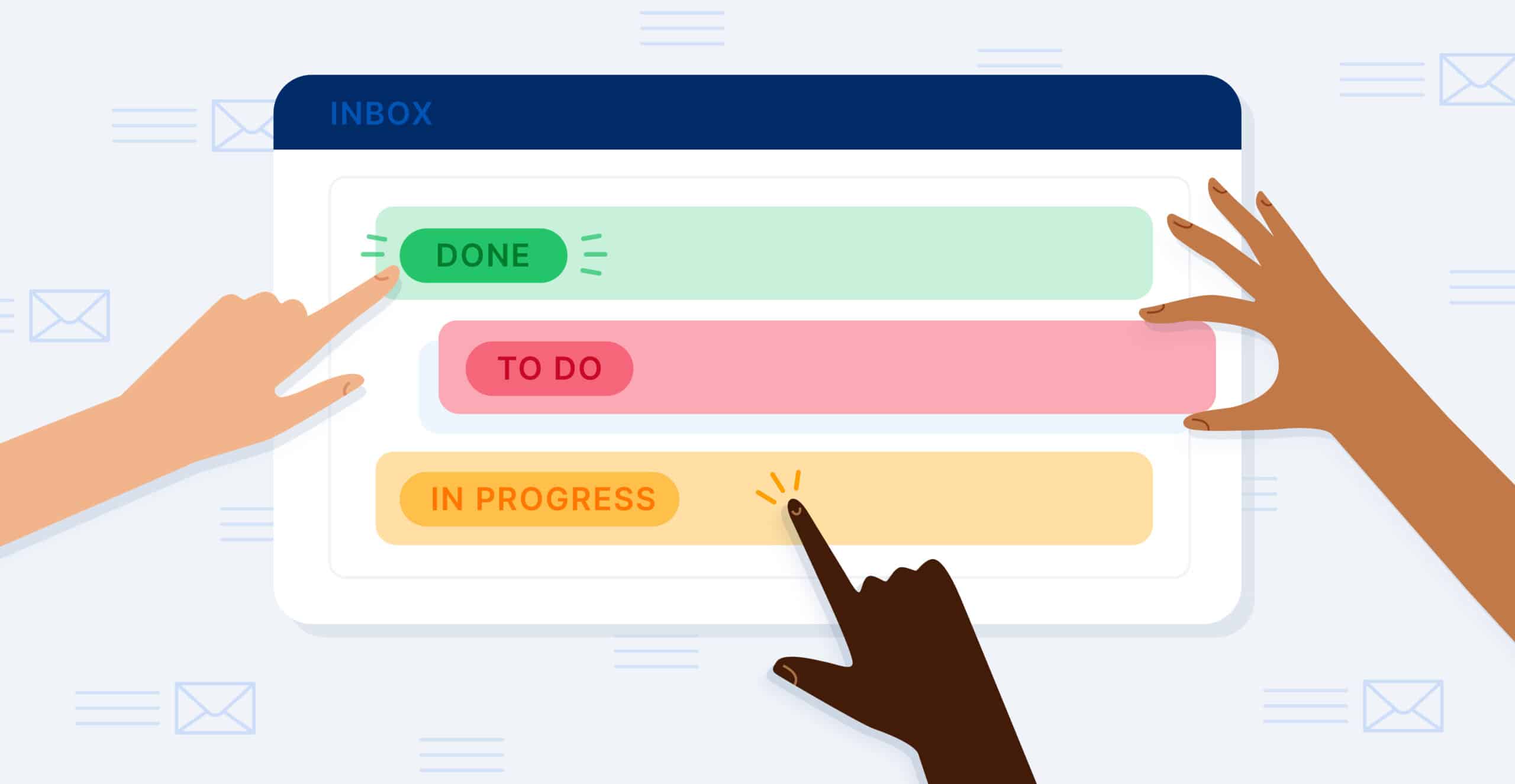Ah, the humble shared team inbox. It may not sound like the most exciting topic in the world, but let me tell you, it’s the unsung hero of modern workplace communication. If you’ve ever found yourself drowning in a sea of emails, losing track of important messages, or engaging in a game of “Who’s Responsible for This Email?” with your colleagues, then you, my friend, are in dire need of a shared team inbox revolution.
In this fast-paced digital age, where collaboration is key and communication is constant, your shared team inbox is like a trusty sidekick that keeps you organized. Not to mention, it keeps your team on the same page and your sanity intact. It’s like having a personal assistant who filters out the noise, highlights the essentials, and then magically turns chaos into harmony. Okay, maybe not magically, but it does work wonders.
But what exactly is a team inbox, you ask? Well, fear not, my curious comrade. In this article, we’ll take you on a delightful journey through the world of team inboxes. We’ll uncover the secrets of their inner workings. And then, we’ll explore their superpowers and equip you with all the knowledge you need to become a team inbox aficionado. So buckle up, grab a cup of coffee (or your beverage of choice), and get ready to revolutionize the way you and your team tackle communication in the digital realm. It’s time to make the shared team inbox your new best friend.
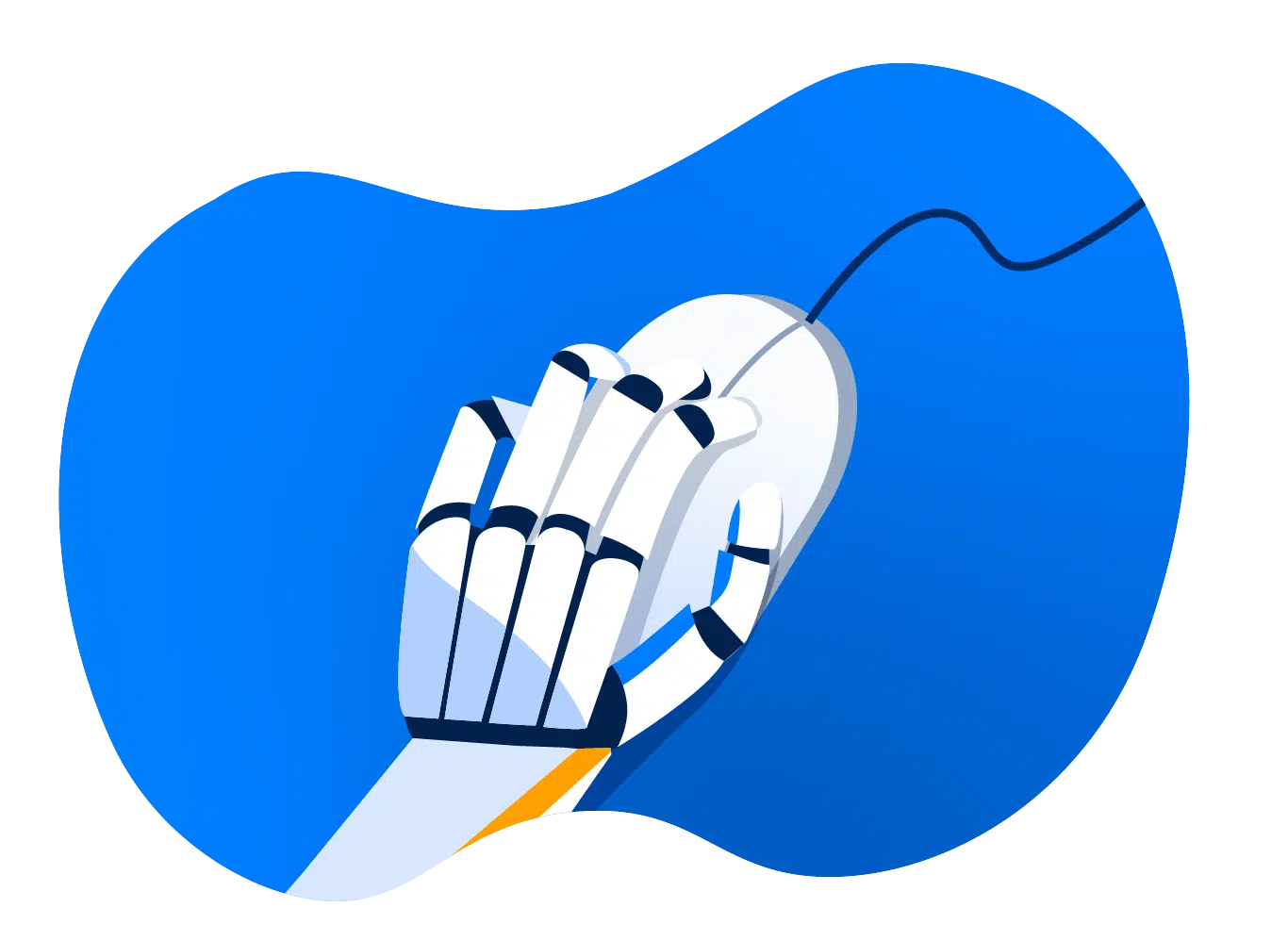
Automate Your Work
Capacity’s enterprise AI chatbot can help:
- Answer FAQs anytime, anywhere
- Find relevant documents within seconds
- Give surveys and collect feedback
What is a shared team inbox?
A shared team inbox is one email address managed by multiple team members who collaborate on assigning, prioritizing, and resolving tickets and tasks. Many customer support teams use a team or shared inbox like support@company.com.
Often included in helpdesk solutions, shared or team inbox tools drive growth and collaboration for customer support or IT departments. A shared or team inbox can streamline how tickets are managed, reduce response times, and create transparency and room for growth.
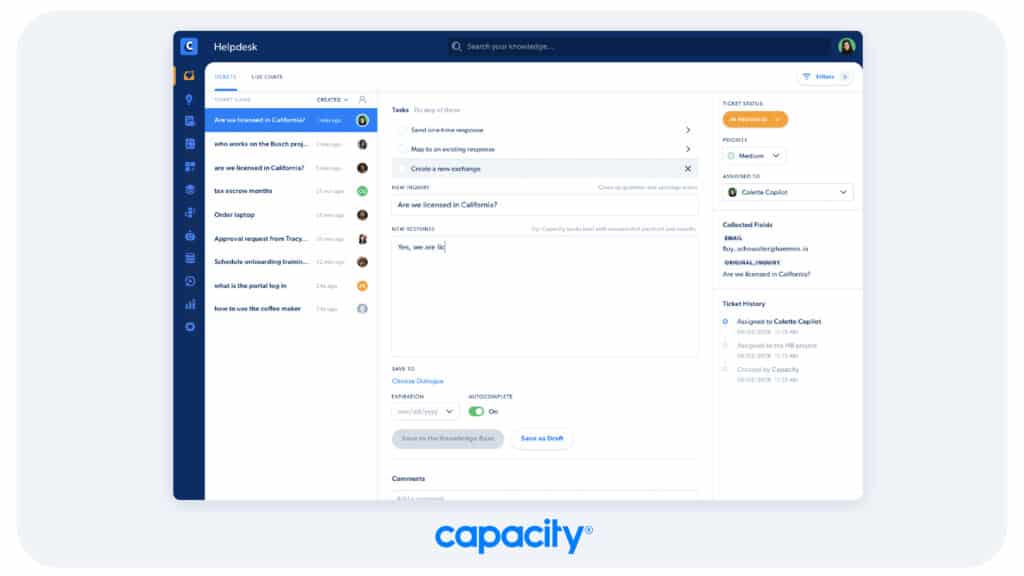
The Basics: A Distribution List vs. a Shared Mailbox
Because email is such a fast, simple way to communicate, it can be tempting to just press “send” on an important message and go on with your day. However, email messaging can be supercharged to boost your company’s productivity.
Two communication tools that are particularly useful for teams today include distribution lists and shared inboxes. Both tools streamline communication, but they have very different functions.
So what’s the difference, and which is the best choice for your business?
First, let’s define the terms: a distribution list is a no-reply email address that sends business communications to large groups of recipients. Teams use distribution lists to send company newsletters and announcements like service updates without adding each contact.
On the other hand, a shared inbox allows team members to view, route, and respond to emails sent to a group address, like HR@company.com. Unlike a distribution list, which is a collection of contacts, a shared inbox is a structural communication hub within your helpdesk or email application.
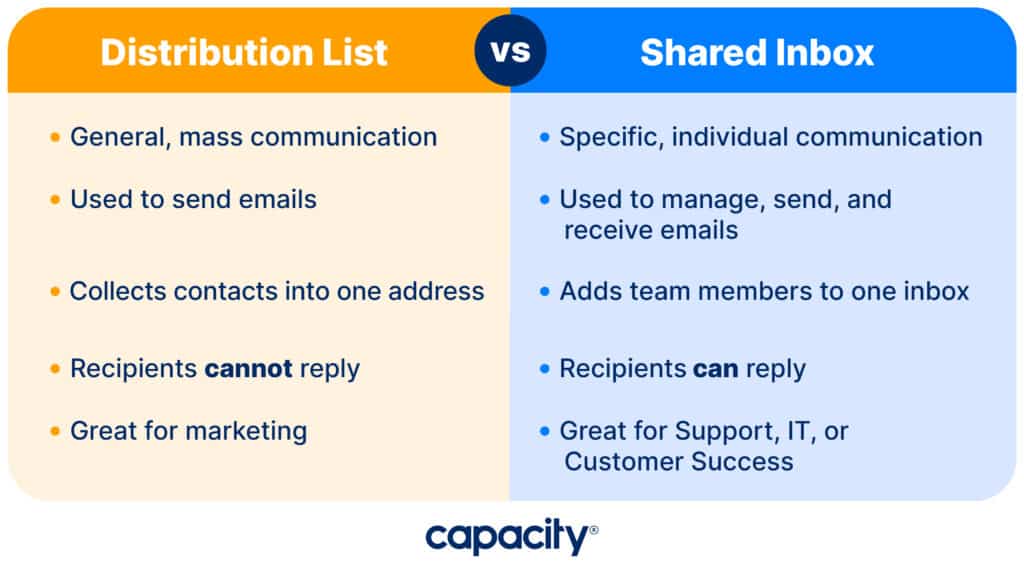
Distribution lists send general mass communications, while shared inbox tools encourage teams to collaborate on specific, individual exchanges.
For that reason, distribution lists are popular with marketing departments, while support, IT, and customer success teams often use team inbox management.
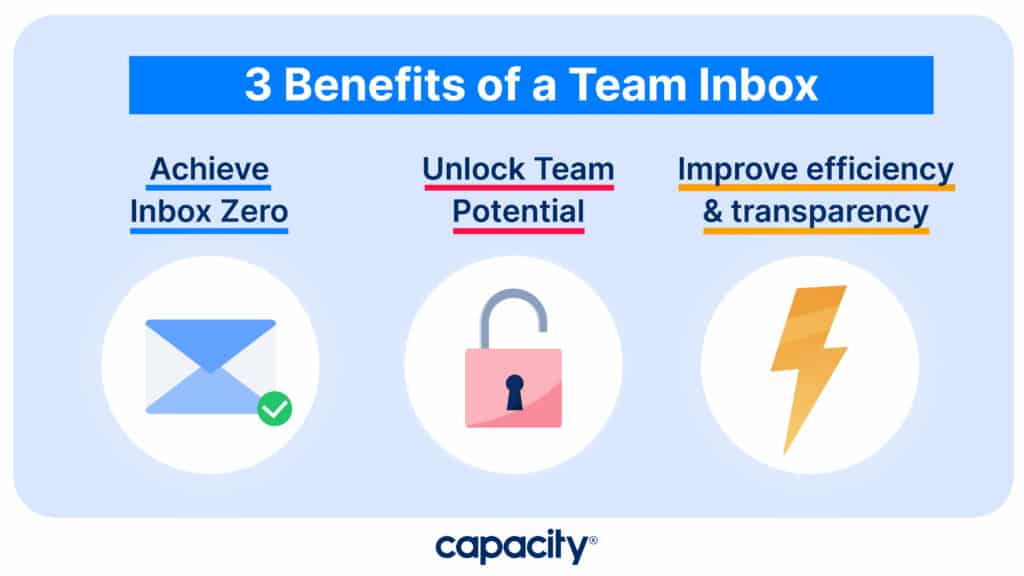
3 Benefits of a Shared Team Inbox
There are countless benefits of using a team inbox, but finding the right software to manage your shared inbox is essential. Here are three reasons shared team inboxes can benefit customer support teams.
1. Achieve Inbox Zero
Yes, software can help you reach that elusive goal: inbox zero. No emails. Nada. Zilch.
Due to an overwhelming amount of emails in their inbox, adults spend over three hours every day checking business emails. While it may seem like a pipe dream, achieving inbox zero is the inevitable result of using the right shared inbox software.
Team members who work in one central inbox can assign or claim emails as they arrive. This is especially useful for those managing the inbox using an automated helpdesk—when multiple people tackle mountains of emails simultaneously, tickets get resolved much more quickly.
Shared inboxes with robotic process automation (RPA) features can also assign, prioritize, and route email threads independently, saving your team even more time.
Ultimately, inbox zero has countless positive effects for a busy team; enjoy higher response and resolution times, increased productivity, and most importantly, zero emails.
2. Unlock Team Potential
Two heads are better than one. It’s a scientific fact. That’s why the best shared inbox software empowers teams to do their best work—together.
Better team communication and more organized email management create:
- Happier, less burnt-out employees
- Fewer mistakes and delays
- More positive, innovative outcomes
Whether in the office or fully remote, comment panels allow multiple team members to strategize on responding to and resolving issues. They can ask for help, solve a complex problem, or plan next steps, all in one place.
Additional tools help teams to sort and strategize projects. Kanban-style boards offer a visual way to ensure no email is left behind, while task ownership prevents confusion about who’s doing what. If an urgent email comes in, priority tags are a great way to let everyone know.
3. Efficiency & Transparency
To spur business growth, a shared inbox for teams should provide transparency into your workload, projects, and performance.
Analytics dashboards enable teams to identify their weak spots, strategize how to improve, and celebrate their successes. Workloads become more even and fair, and employees can trust that their accomplishments will be recognized. New hires can even watch how the team works in real time.
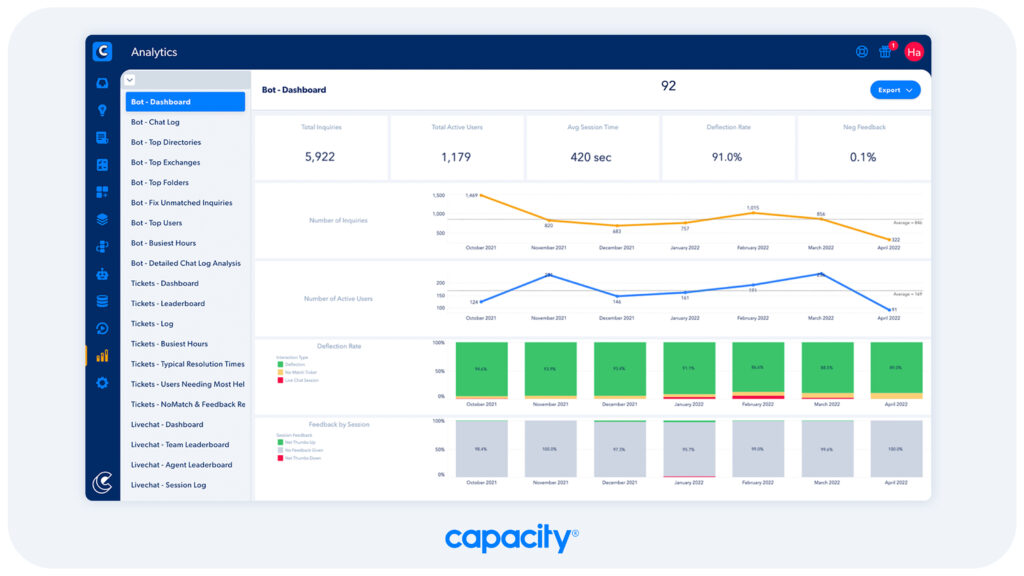
33% of employees think a lack of open, honest communication negatively impacts the employee experience.
It goes both ways: true transparency gives employees insight into leadership decisions, leading to a more satisfied workforce and encouraging better team relationships.
Lastly, since most shared inbox tools integrate with a personal employee account, team members can find all information, communications, projects, and to-do lists in one platform—increasing ease of work and efficiency.
With the potential to optimize your workload, connect your team, and boost your KPIs, a shared inbox can transform your helpdesk.
4 Steps to Create a Shared Inbox for Teams
Shared inbox software is relatively simple to implement. Still, if you don’t know where to start, look no further.
1. Choose the Best Fit
Not all team inboxes are created equal and the platforms available target very different use cases of email management. For example, a large digital customer service team faces specific challenges that smaller HR teams working exclusively in Outlook do not—and vice versa.
Some solutions prioritize project management, while others are designed to make legacy email applications more efficient. To build a shared inbox that works for your team, research tools that support your business objectives. Scroll down to see some research we’ve already done!
2. Implementation & Integration
Once you’ve chosen the best fit for your team, be sure to get the most out of your solution by integrating it with your existing software systems.
CRMs, Slack, and social media can all connect to your team inbox software. Employees can work through emails faster with all the details they need instantly at their fingertips, eliminating the annoying need to switch between windows or waste time searching for information.
The right integrations are essential when evaluating a helpdesk for a shared team inbox. After all, employees with access to the right information will create a more seamless, consistent customer support experience.
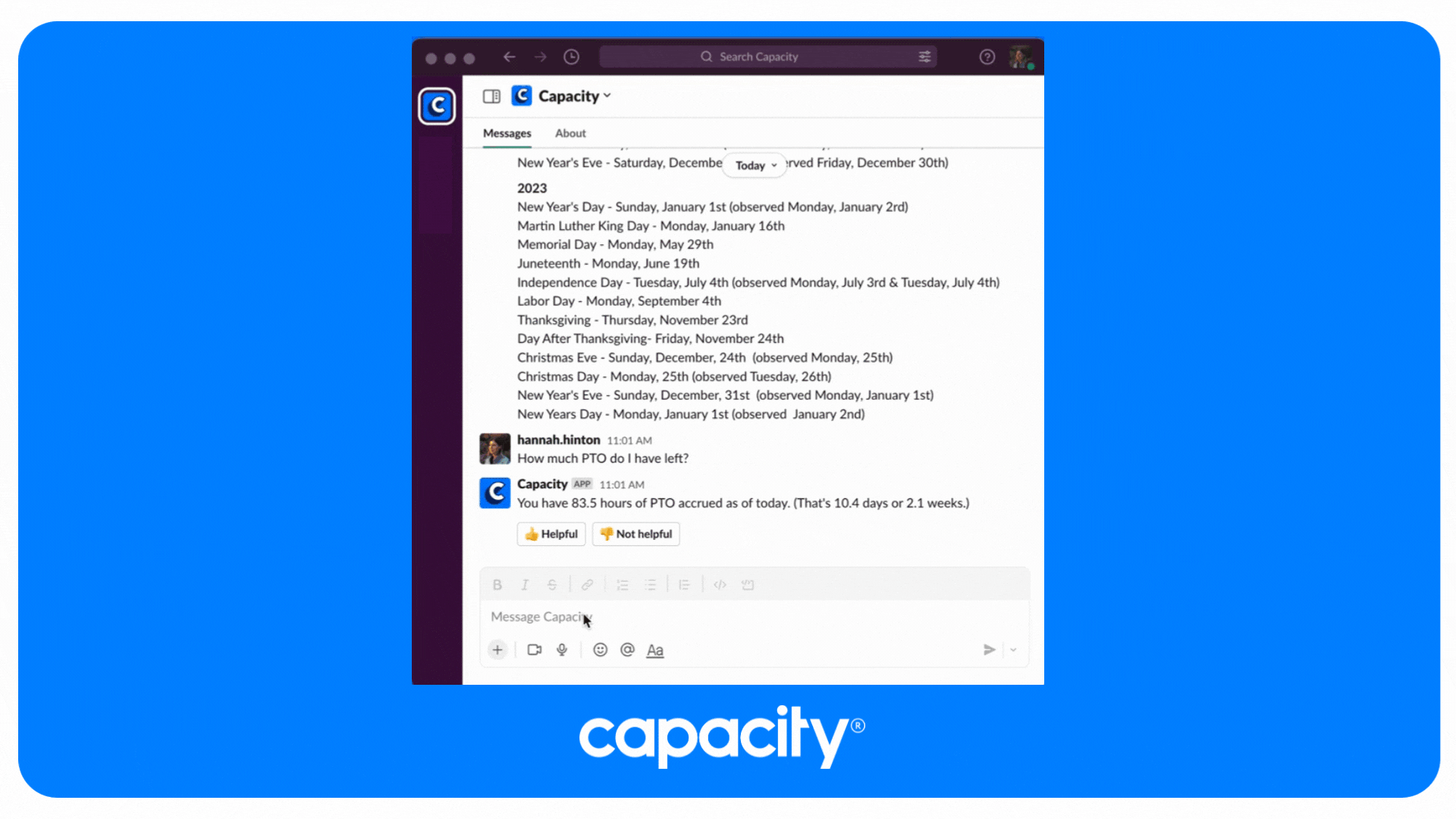
3. Configure Automations
Artificial intelligence has already changed how we work—and it’s only getting more powerful. Global AI adoption by organizations is set to expand at a compound annual growth rate of nearly 40% between 2022 to 2030.
Especially useful for project management, AI and RPA complete smaller tasks that don’t need human involvement, such as routing emails.
Customizable automations like trigger words enable the system to assign instantly, tag, label or even reply to emails. With those tasks automatically completed, the inbox workflow moves more smoothly, and team members can focus on resolving nuanced tasks.
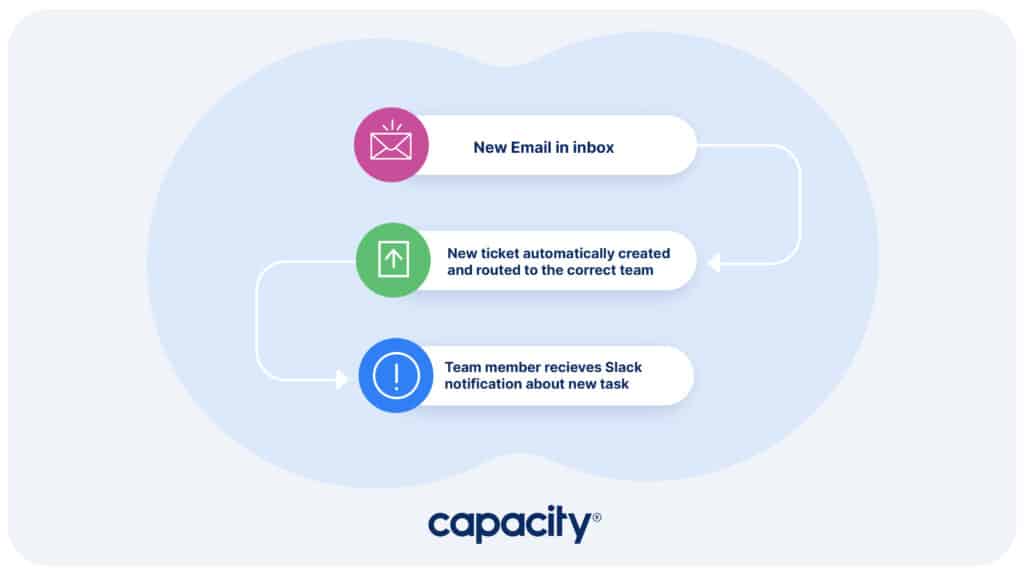
4. Secure Your Team
The most obvious step to implementing a team inbox? Adding your team members.
The not-so-obvious step? Setting up permissions.
Ensuring privacy and data protection for a team using email management tools should be the top priority. With each added employee, the risk of a security breach grows.
Keep your information secure with pre-defined permission levels, frequently updated passwords, and protected WiFi connections.
If you’ve followed steps 1–4, congratulations! Now start emptying that inbox!
A few shared team inbox best practices
After your team email inbox is ready to use, the real work begins.
Follow these best practices to make your shared inbox management as efficient, organized, and safe as it can be:
- Always use labels and tags
- Create folders
- Respect the kanban board
- Maintain security
- Improvise, adapt, overcome
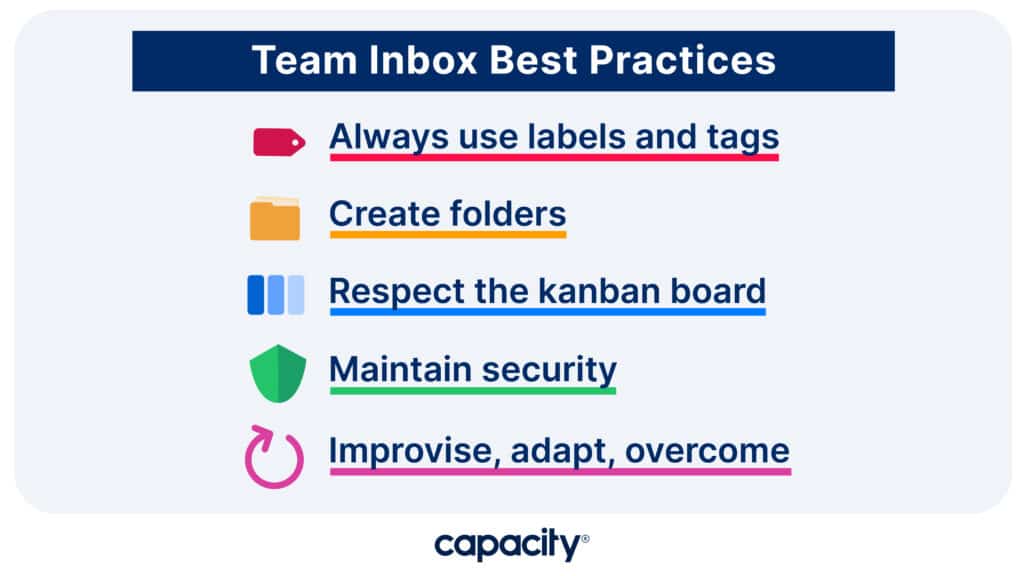
Organization only works if you maintain it. And anyone who has ever maintained a team inbox via a helpdesk knows this can feel like a monumental task. This is where helpdesk automation comes into play. Using labels and tags paired with helpdesk automation helps tamp down confusion, cherry-picking, etc.
With transparency comes responsibility: if your solution uses a kanban-style board, respect the workload of other team members. Don’t move tickets, change due dates, or poach projects.
Additionally, impenetrable security measures are crucial to protecting your team and your customers—plug leaks before they happen by staying vigilant and constantly reviewing your privacy settings.
Lastly, seek improvement! Analytics dashboards provide powerful insights into how well your team works and can inspire you to innovate, then scale.
Use the time and effort saved by your shared inbox helpdesk tools to finetune your customer service strategy, start larger initiatives, and grow your revenue.
4 Helpdesk Solutions to Level up Your Team Inbox
1. Capacity
Capacity envisions a future where human expertise and practical technology work together to achieve success.
This comprehensive platform uses advanced AI tech to manage and deflect emails: intelligent chatbots resolve common issues independently, reducing team inbox volume by 90% or more. Even better, the AI is always learning, so responses improve over time.
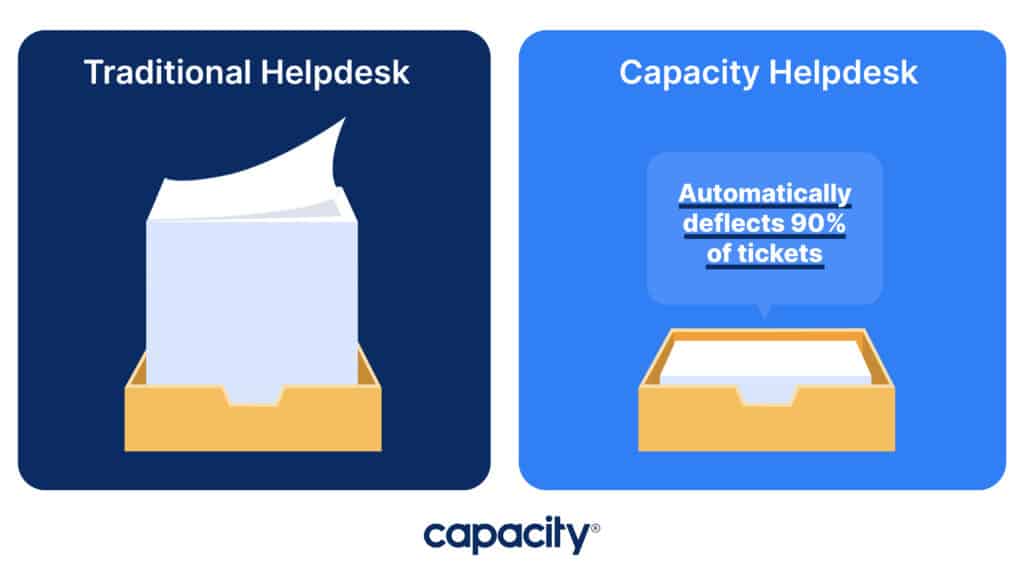
When emails reach your team, intuitive project management, and a secure knowledge base help streamline your workflow. Helpdesk features like cobrowse, live chat, and surveys connect teams to customers for optimized one-on-one support. And our AI takes care of mundane tasks for you with intelligent workflow assignments.
Capacity complies with CCPA, FERPA, GDPR, HIPAA, and SOC 2 data privacy regulations to safeguard you and your customers.
The best choice for struggling helpdesks is a team inbox that helps your team do their best work.
2. Front
Emphasizing an omnichannel experience, Front is an all-in-one inbox and project management platform. A familiar interface and easy collaboration capabilities make it a top solution. But, Front lacks a central knowledge base, so teams with complicated projects may struggle to find information and stay on task.
3. Helpwise
Another omnichannel solution is Helpwise. It collects customer text messages and social media DMs into one inbox. If your team handles mobile support, Helpwise might work for you. However, teams who work through chatbots, website portals, or traditional email may not find it useful.
4. Hiver
Hiver is an excellent solution for those who want enhanced Gmail features. It offers the ability to assign emails and chat with coworkers, as well as more advanced features like task automation. But Hiver only works within the Gmail platform, so teams searching for a tool to use in Outlook or who need to scale will need a different solution.
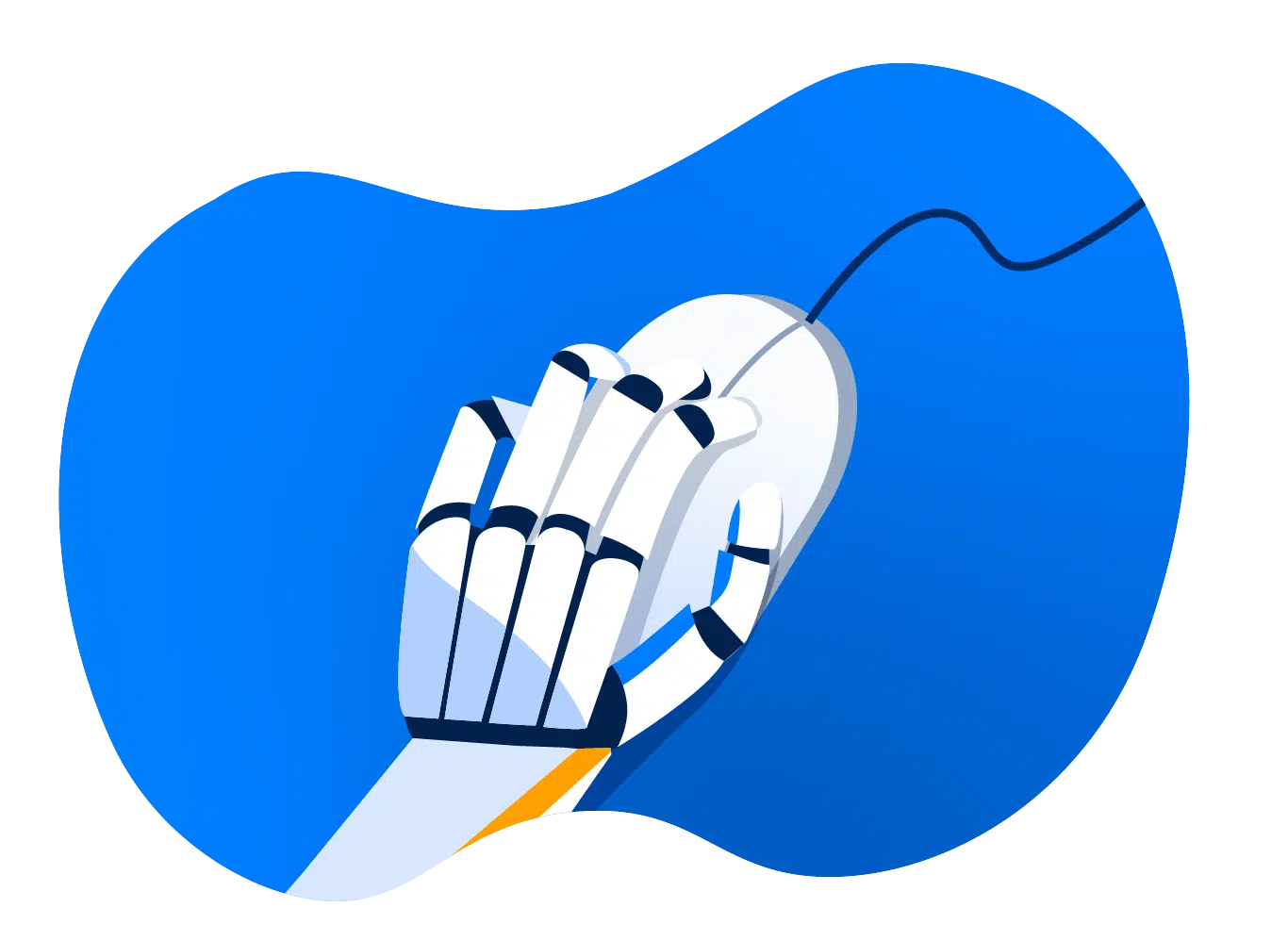
Automate Your Work
Capacity’s enterprise AI chatbot can help:
- Answer FAQs anytime, anywhere
- Find relevant documents within seconds
- Give surveys and collect feedback