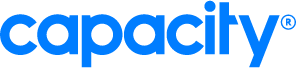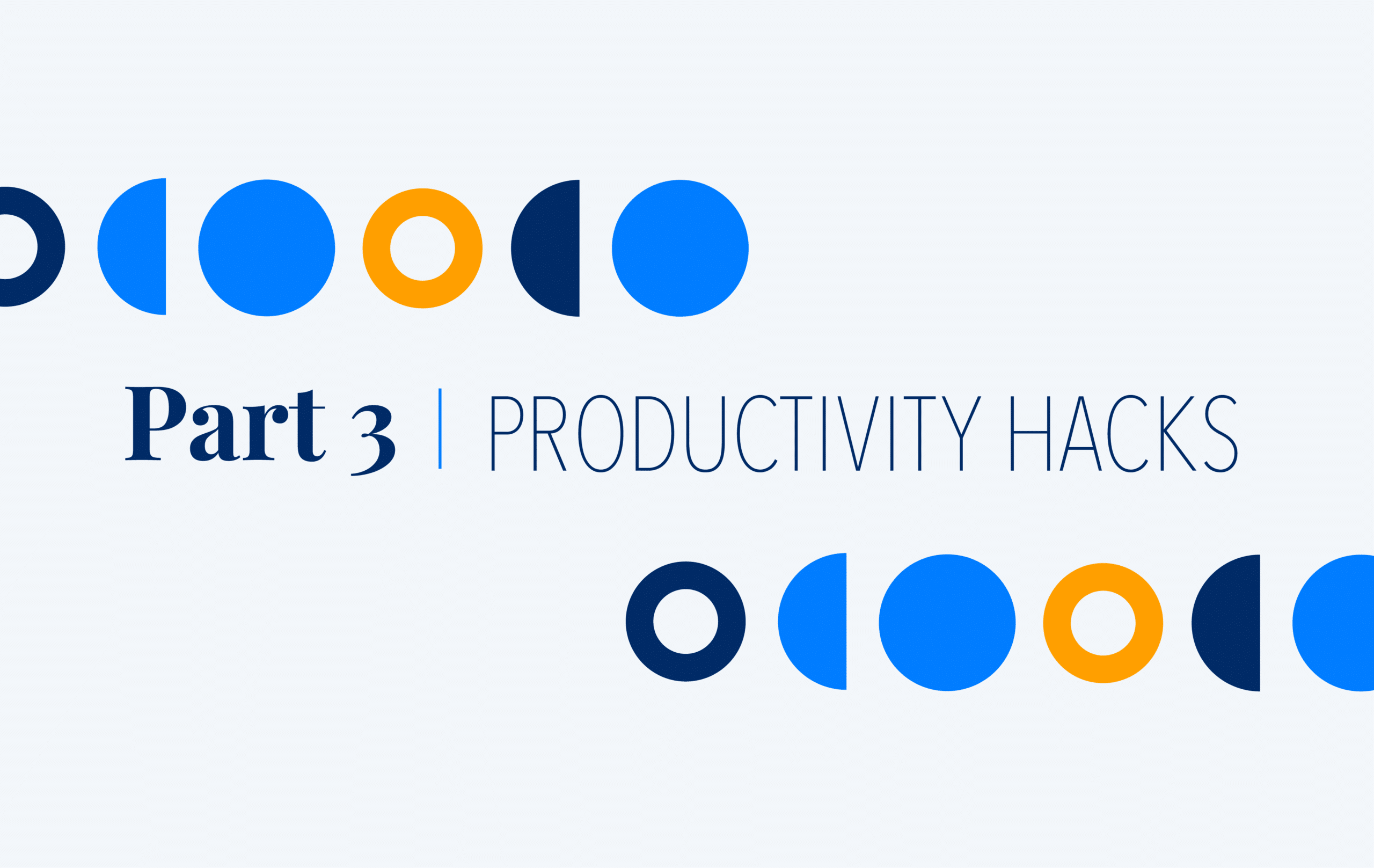Our VP of Marketing, Justin Schmidt, recently shared 21 productivity hacks in a webinar hosted by HR.com. Since he only had an hour to go over the tips, we’re going to go into more detail about each hack and how to implement them into your daily lives. Last week, we shared 7 tips to minimize distractions and control your calendar. This week, we’ll share the final 6 tips that will help you optimize your email process and workspace for maximum efficiency.
Optimize your email process.
In part 1 of the productivity hacks series (tip 5 to be exact), we went over the importance of scheduling time for checking your emails rather than checking it every time you’re bored or every time you get a notification. In this section, we’ll provide some additional tips on how to be most productive during the scheduled time that you allocated for email.
Tip 1: Let apps do it for you.
Justin made it a hobby to find the perfect app to manage his email. Luckily, he found a few options that can help anyone who is looking for the same thing. Justin’s two recommendations include:
- Superhuman: An app that trains you to go through email with keyboard shortcuts via a fast-loading experience. You’ll get into a flow state where you’re quickly processing information and getting through your inbox. It costs $30 a month.
- Spark: Spark does about 75% of what Superhuman does, but it is free of charge.
If you’re looking to add some structure to your Gmail or Outlook account without an app, you can do that as well, but it will take some time to get set up. Justin recommends this process for ultimate optimization:
- Create labels for emails that are important (internal communication, professional association, vendor, and team members are a few examples).
- Configure your list view for your entire inbox.
- Learn or set up your “archive” and “next” keyboard shortcuts so you can quickly move through your unread emails.
Tip 2: Never save it for later.
When going through your email, it’s easy to look at a request that you can’t get to right away and think, “I’ll do that later.” However, it’s even easier to forget about the email and task altogether. Here’s why it’s important to respond to an email even if you can’t get to the request at that very second.
By reading an email in full, considering your current to-do list, and crafting a response, you’re processing the information even if your response is, “I’ll get back to you on Tuesday,” which makes it easier to remember and fit into your day. If you do forget to respond, the recipient has a date to follow up with you.
To take responding a step further, set a reminder on your calendar or add an item on your to-do list to get back to the recipient to stay on top of small or large requests. By doing so, you’ll achieve the goal of leaving nothing unfinished in your inbox!
Tip 3: Dedicate separate email addresses for different purposes.
Rather than letting your inbox fill up with a smorgasbord of different content and contacts, Justin recommends creating different email addresses for different purposes.
As a marketer, Justin signs up to receive emails from Capacity’s competition and advertising partners. Rather than getting all of this information in one inbox, one email address is dedicated to internal and vendor communications that normally require a response, and his second email receives the information that keeps him up to date on the information he subscribes to, which doesn’t require a response. By dedicating one email address to advertisements and content that you choose to opt-in to, your work-focused inbox will become easier to filter through. To create a new email address either ask your IT team to set up an alias for you or create a free Gmail account at the very least.
Separate church and state.
This may seem like a no-brainer, but just like you separate your different kinds of work emails, it’s also helpful to separate your personal emails from your work emails. Mixing the two (even once) is a recipe for disaster and confusion.
Tip 4: Don’t be afraid to select all and archive.
If you’ve let your inbox pile up and you have 4,000+ emails that are unread from the past few months, there is no need to spend your time going through all the emails. Starting from scratch with a streamlined inbox can get you organized in no time. Plus, if the email is really that important they’ll email you again.
If you go this route, take a look at this great article that shares how to respond to emails that you forgot about or never got to.
Productivity thought leaders.
If you’re interested in trying out more tips to optimize your email process, take a look at the content from other industry leaders.
- Neen James is a leadership expert who delivers high-energy keynote presentations that challenge audiences to leverage their focus and pay attention to what matters most at work and in life. She also has an ebook all about conquering email processes and getting more done.
General tips.
Staying productive can look like many things. Everyone has different preferences, so whether you like to work with music or white noise playing in the background or near a sunny window, make sure you prioritize it.
Tip 5: Get comfortable while you work.
In addition to your surroundings, it’s important that your office or desk is physically comfortable. If not, you probably won’t want to be there very often. Justin recommended special seat cushions, wrist guards, and ergonomic keyboards. However, there are plenty of resources available online to make your desk space the optimal place for you to get work done. Here are a few articles that we reviewed:
- 17 Things That’ll Make Working At Your Desk Dramatically More Comfortable
- 7 Ways to Make Your Office a Sanctuary
- 7 Ways to Create a More Tranquil Workspace
While getting comfortable in your office seems obvious, people don’t spend the time doing it because they don’t make it a priority. Put a 15-minute reminder on your calendar once a month to review your setup and get intentional with your well-being at work.
Pro-Tip: Take a walk and get out of the office during the day to clear your head. Justin also recommends walking meetings. Almost every conference tool has a mobile app. Download it and go for a stroll.
Tip 6: Get serious about note-taking.
Taking notes is important to help you concentrate and comprehend the meeting you’re in or the task that you’re working on. When you’re in a meeting that is discussing certain projects or to-do’s that you’re responsible for, it’s important to keep a permanent record for you to refer back to. However, if you aren’t taking notes correctly, all the time spent doing so is wasted.
There are a lot of people who open a text editor and jot notes down during meetings or as a reminder for a task, however, this isn’t sustainable. When you look back, all you’ll see are incomplete sentences and phrases that might confuse you when you actually need it.
Use a note-taking app:
Justin recommends downloading Evernote, Google Keep, or Bear on your desktop and cellphone. That way, if you’re ever caught without your computer, you don’t have to revert to using the notes on your phone, which often end up getting lost or forgotten.
Invest in a really good pen and a notebook.
If you prefer the old, pen and paper route because it’s better for long-term memory, make sure you invest in your writing utensils. Go to a stationary store and try out some pens. Spend more money than you normally would on such a thing and make it sacred. Know the difference between ballpoint and rollerball.
Productivity thought leaders.
If you’re interested in trying out more tips on productivity in general, take a look at the content from the industry leaders we’ve featured in this series and more.
- Chris Bailey is a thought leader that shares tips, tools, and techniques to become more productive in his blog, A Life of Productivity, and his books, Hyperfocus and The Productivity Project. The articles in this blog focus on the categories of time, energy, attention, health, and technology.