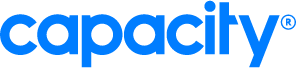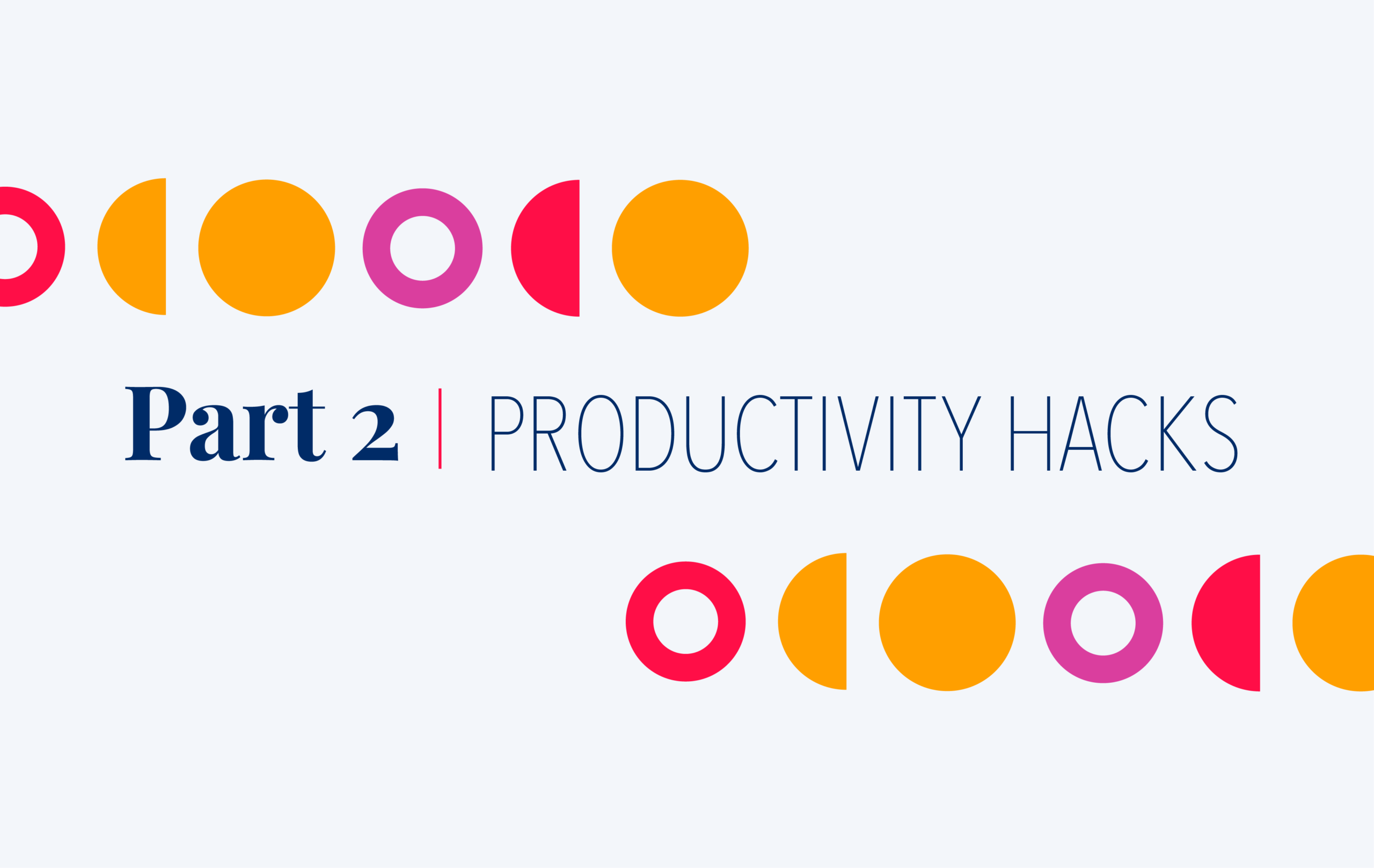Our VP of Marketing, Justin Schmidt, recently shared 21 productivity hacks in a webinar hosted by HR.com. Since he only had an hour to go over the tips, we’re going to go into more detail about each hack and how to implement them into your daily lives. Last week, we shared more details about the first 8 tips that focus on time management and optimizing your meetings. This week, we’ll share the next 7 tips that will help you minimize distractions and control your calendar.
Minimize distractions.
One of the biggest reasons why people get distracted is because they try to split up their time and energy to fit too many tasks into their day. Some may call this multitasking, but it’s important to dispel the notion that people can multitask. When we think we’re multitasking, we’re really switching between tasks. Our brain has to choose pieces of information from each task to process, which results in half-heartedly completed tasks that we don’t fully remember doing. Here are a few action items that you can take to eliminate distractions and avoid multitasking.
Tip 1: Brute force yourself to not get distracted.
When we hunker down to get work done, it’s often that we try to avoid apps. However, Justin recommends the use of some helpful tools to stay on track and avoid outside distractions like your email, social media platforms, and much more.
Try productivity apps.
Focus app is a great tool for those who need extra help in avoiding distractions. Focus actually blocks access to the distracting sites while you’re in work-mode so that you aren’t tempted to go down a rabbit hole of Facebook feeds or email threads.
For those who have to write for their jobs, there are plenty of writing apps that block you from seeing anything but a blank page so that you aren’t distracted by blinking tabs, notifications from a chat, or incoming emails.
Get back to the basics.
Purchase a timer clock for meetings so you can hold attendees and yourself accountable. While it may be old-school, it’s still effective. Remember the Pomodoro Technique mentioned in the first part of the series? It’s never a bad idea to use the idea of time to keep you productive.
Tip 2: Implement system-wide DND.
Rather than bringing more tools and apps into the mix, it could be just as effective to start using the system-wide do-not-disturb (DND) mode on your computer. Whether you’re an Apple user or Windows user, there are options to keep the notifications quieted when you focus on a specific task. Both options disable all app notifications from showing up when you have the DND turned on, but they’ll all be available in the “Notification Center” or “Action Center” when you complete your task. See how to implement them below!
Tip 3: Set messaging alerts.
If your organization uses Slack, Microsoft Teams, or any other collaboration platform, then you’re aware of the non-stop flurry of messages from co-workers or the many channels that you join. While getting instant updates is helpful, it can also be a big distraction that keeps you from working on value-added tasks. If you’ve found yourself checking random messages during the day that offer little or no value, here are a few ways to keep the continuous alerts at bay.
Control your alerts.
Justin recommends custom configuring your team or channel alerts. For example, Justin mutes every channel besides the senior leadership channel and his team’s channel, which means he’ll only be notified when someone shares information in those channels specifically. Any other channel will be highlighted for him to look at when he chooses to.
Use keyword alerts.
Another way to configure your collaboration tool includes using keyword alerts (if your chat app supports it). For example, if you’re the person responsible for a product release, you can set up an alert that lets you know when anyone mentions the name of that product regardless if the channel is muted or not.
Know when it’s time to leave the chat.
Hiding inactive channels or groups is an easy yet effective way to avoid one-off distractions. An inactive channel is one that you don’t participate in often. However, just because you aren’t an active participant in the conversation doesn’t mean that the notifications can’t grab your attention. Leave the channel or mute the notifications for another day.
Set a clear status.
Don’t be afraid to set your status when you’re heads-down on a task. It might be an extra step to set, but it may deter a teammate from messaging you. The same goes for meetings. If you link your calendar with your collaboration tool, it will auto-update to reflect that you’re in a meeting, so team members will see that you are unavailable to chat.
When the day is done and you can’t look at your computer for one more second, set yourself to away! By scheduling your notifications to turn off after work hours, you can make a more significant definition between your work and your personal life.
Tip 4: Separate personal user profile on your computer.
Tempting yourself with personal matters while you’re at work is one sure-fire way to keep yourself from getting anything done. To stop your personal to-dos from creeping into your work check-list, Justin recommends keeping your personal user profile separate on your computer. Here’s how:
Keep work and personal life separate.
To avoid cross-user profile notifications, check your personal information at the door (or sign-on). Not only will keeping all your personal stuff off your work desktop avoid distractions, but it will also avoid confusion and stop you from staring at your computer screen all day. If you keep all information separate under two user profiles, it creates an intentional act of logging in, so you have a bigger chance to take a break in-between the tasks.
If you don’t have the ability to create more than one user profile, create a different browser profile to keep a clear separation.
Thought leaders to look out for.
If you’re interested in trying out more tips to avoid distractions, take a look at the content that this industry leader is known for.
- Deb Allison Lee is known for helping small businesses use technology to increase productivity. She also has a 10-Day Productivity Tech Skills Challenge for anyone looking to get acquainted with apps that help you stay productive throughout the day.
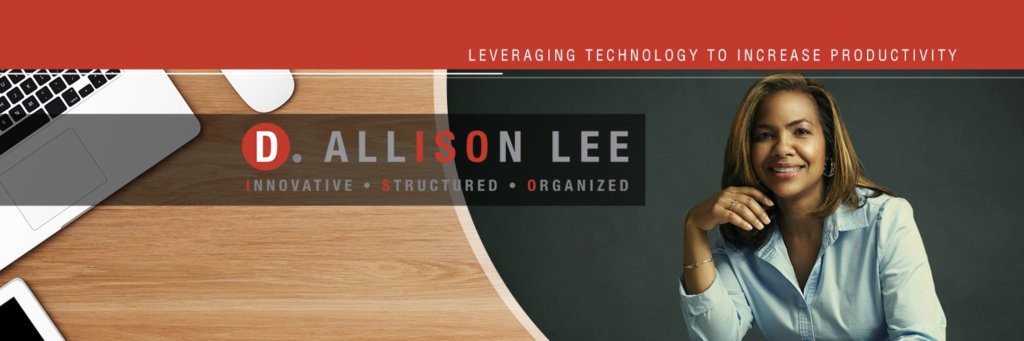
Control your calendar.
It’s really easy for your day to get filled with meetings and last-minute syncs if you don’t take control of your calendar. If you’re interested in getting your time back and making your meetings meaningful, take a look at the following tips.
Tip 5: Use scheduling apps to avoid availability issues.
Justin recommends using Calendly or any other scheduling software to create a 25- and 55-minute meeting link that you can easily grab and share when availability issues come up. The back and forth between figuring out when everyone is available can take up a lot of time, so sharing a link with your availability leads to a simpler resolution.
Tip 6: Schedule your focus time.
If you don’t make time for a task or project, no one else will either. By using apps like Clockwise, all of your open and available time can automatically be turned into “meetings of one” where you can get work done. By filling up your day with focus time, your availability is limited, so you’ll have the power to accept or reschedule meetings for the future.
If you work better with longer periods of focus time, you can also schedule one-hour chunks of time in your day so that you don’t have to keep coming back to the same task between meetings.
Create a focus day.
At Capacity, we’ve made it our culture to use Friday as a day dedicated to focus time. Meetings are hardly placed on the calendar on Friday, so everyone has a chance to mark off the tasks that they didn’t have a chance to get to all week. Whether your organization implements Friday Focus Time or not, you can implement it yourself by asking team members to reschedule Friday meetings for Tuesday. Apparently Tuesday at 2:30 p.m. is the most optimal time to book a meeting!
Tip 7: Institute office hours.
If you’re a leader in an organization, it could be effective to pre-schedule time for your team to come to you with questions and ideas rather than having everyone set individual meetings and ping you on one-off occasions. If anyone has a similar suggestion or question, they can all receive the same answer at the same time.
Justin recommends placing a pre-scheduled block of time on your team calendar that’s optional. That way it creates an intentional act for your team members who have something to share, yet no one feels obligated to attend if they don’t have any questions or suggestions. Plus, you can use the extra time to focus on your own tasks if no one shows up.
Batch meetings by type or day.
Another way to keep a consistent schedule includes batching your meetings by type. For instance, Justin schedules all of his one-on-ones for a specific day of the week. By having all similar conversations so close together, you only have to prepare yourself once to have effective meetings with everyone, which ultimately saves you time.
Thought leaders to look out for.
If you’re interested in trying out more tips to take control of your day, take a look at the content that this industry leader is known for.
- Darius Foroux is an author of 7 books, including Think Straight. He also has a great website that features a free growth kit that helps people interested in optimizing their work and their life!
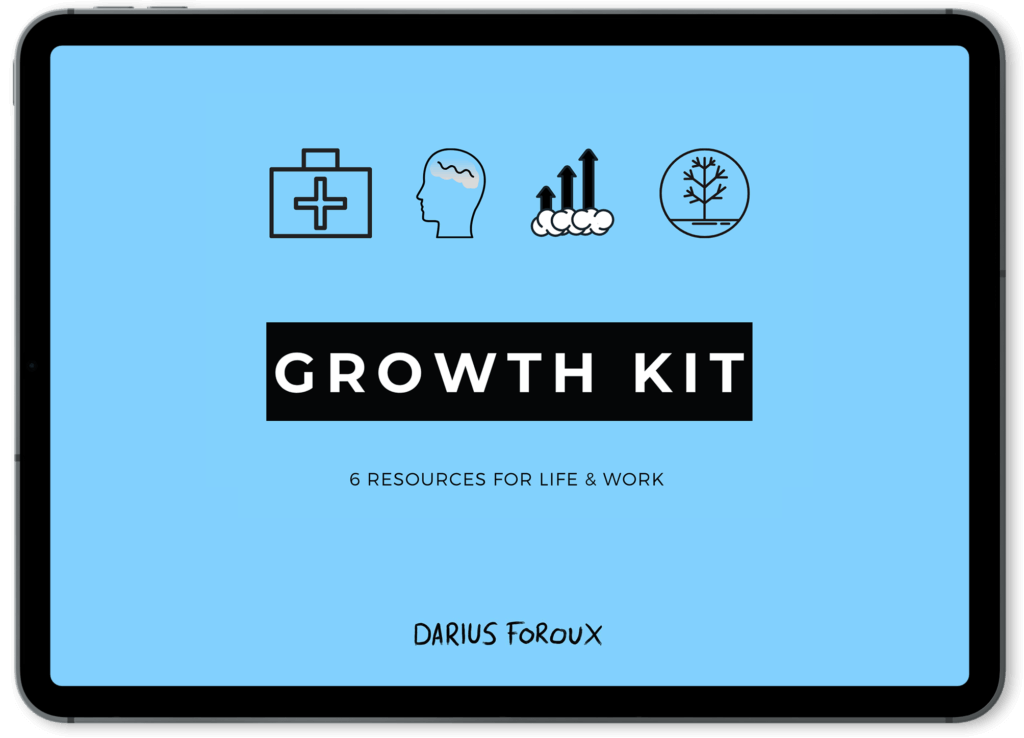
Looking for more productivity hacks? The remaining 6 hacks will be featured in the final part of the series.